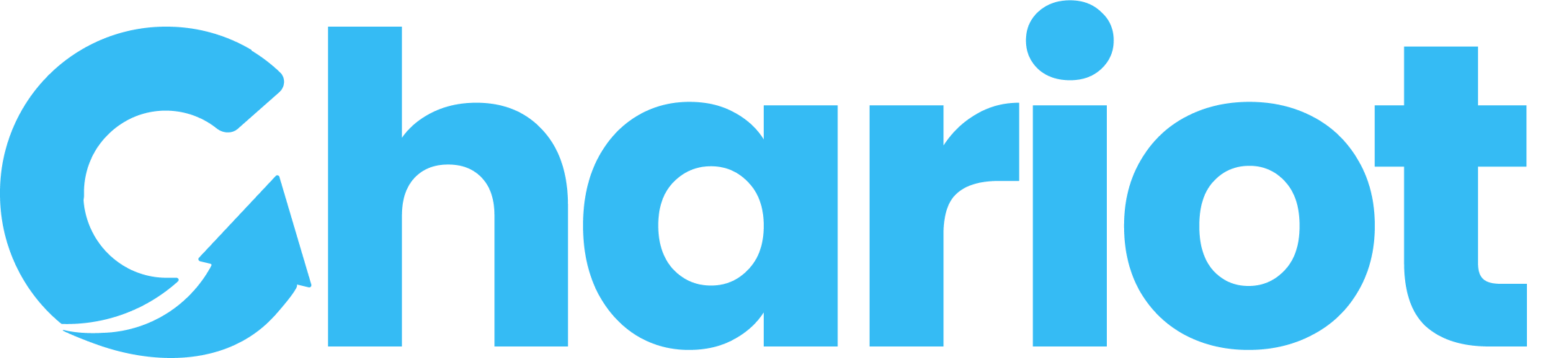Documentation
Whether you’re just getting started, deep in the development process, or ready to distribute and ship your work, Chariot’s docs, dev tools and frameworks make building easy and efficient.
Our API allows you to access the $250B+ Donor Advised Fund (DAF) market and unlock the fastest growing vehicle in philanthropy. We’ve done the heavy lifting so nonprofits can focus on realizing their charitable missions and creating positive social impact.
Help us change the way people give to grow the kindness market to 10% of GDP!
If you have any questions or want to get started, don’t hesitate to ping us at contact@givechariot.com. We can’t wait to see what you build!